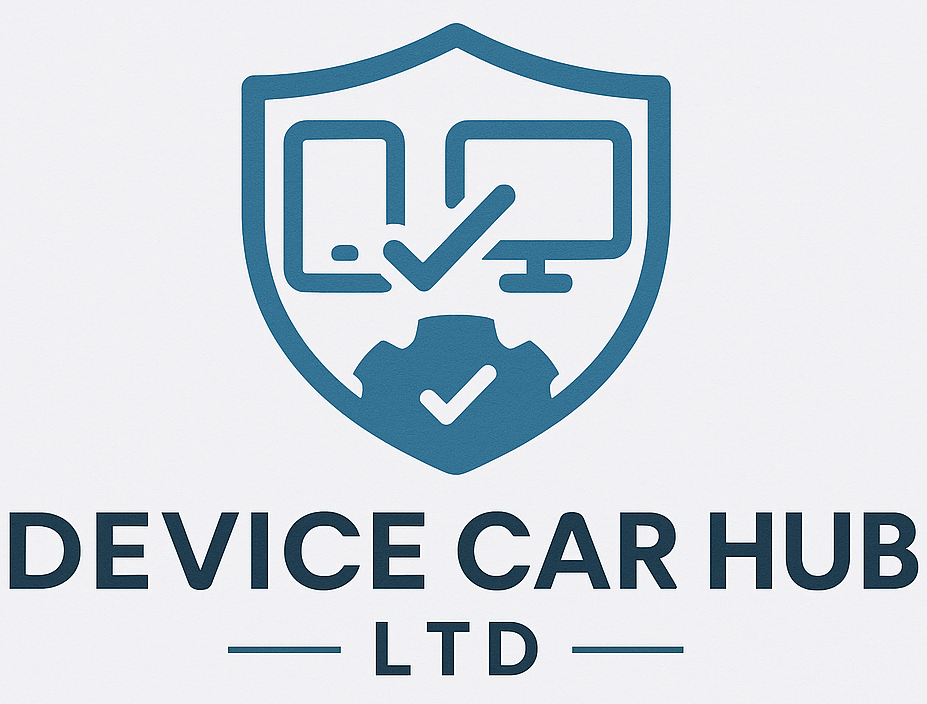Beginner’s Guide to Scan to Email at Home
Beginner’s Guide to Scan to Email at Home Beginner’s Guide to Scan to Email at Home Scan-to-email is one of the most useful features of modern printers — allowing you to send a scanned document directly to an email address. Here’s how to do it safely, easily, and without needing advanced tech skills. 1. Check if Your Printer Supports Scan-to-Email Most multi-function printers (MFPs) offer this feature, but it’s often hidden in submenus. Look for “Scan” > “Email” or “Send to Email” options on the control panel or web interface. 2. Use a Valid Email Account To send scans, the printer needs to be linked with a valid email (e.g., Gmail, Outlook). You’ll usually be required to enter SMTP server info and login details. Check your provider’s setup guide if needed. 3. Connect the Printer to the Internet Make sure the printer is online and connected via Wi-Fi or Ethernet. Offline printers won’t be able to send anything. 4. Adjust Scan Settings You can select the file type (PDF, JPEG), resolution, and scan quality. Keep it simple — PDF at 200 DPI is enough for most documents. 5. Add Email Address Correctly Type the recipient’s email carefully and double-check for typos. Some printers allow saving frequent contacts for quicker use later. Helpful Tips Use web-based printer setup tools to configure scan settings easily Enable TLS or SSL for secure email delivery Don’t forget to check your spam folder for test scans Device Care Hub Ltd provides simple guidance to help you set up features like scan-to-email without the need for complex software or remote access. All instructions are brand-neutral and completely safe for beginners.